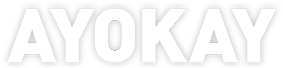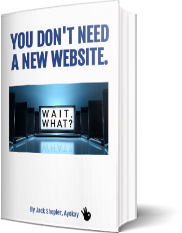Everyone’s favorite search engine recently announced that it’s FREE to sell on Google!
The COVID-19 pandemic has changed the world in just a matter of weeks, and it has had quite an effect on consumer behavior. While some industries (particularly ones related to health and wellness) have grown, others have experienced a pretty nasty decline – both in traffic and conversions.
According to a report from Common Thread Collective, online stores selling baby care products, medical goods, and cleaning supplies have more than doubled their sales – whereas stores selling travel-related items, clothing, or luxury goods have dropped.
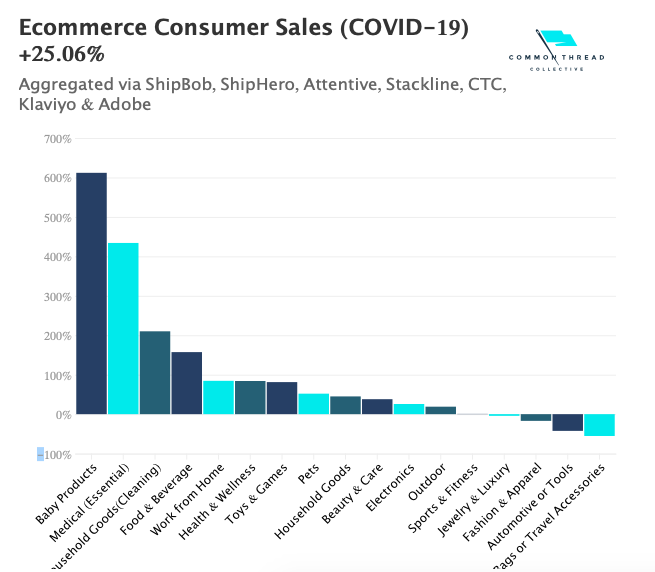
Marketing in this slow economy can be tough, so all e-commerce business owners can benefit from gaining more visibility online and reaching wider audiences. And now, Google has made it easier than ever.
Google Shopping is now allowing e-commerce stores to sell through Google at no cost. While you can purchase ad space, your listings will appear on the Google Shopping tab for free. This also means your product listing will show up in Google’s Comparison-Shopping Engine and drive all clicks directly back to your e-commerce website.
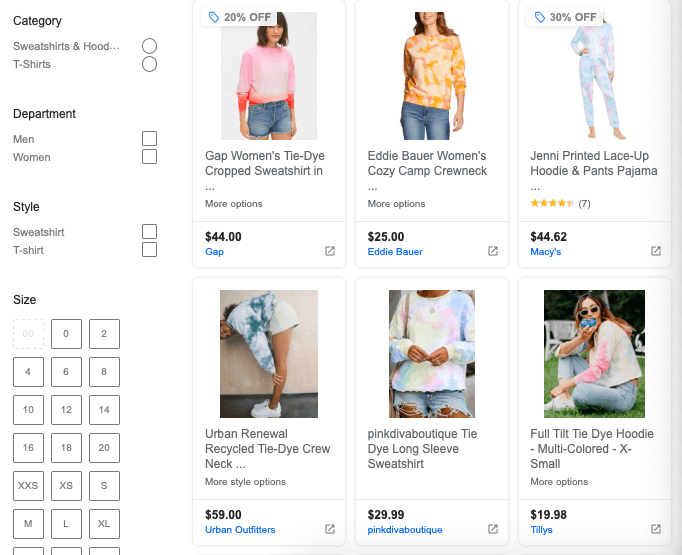
Eighty-seven % of all online shopping experiences begin with a product search on Google or Amazon. Having your products featured on Google Shopping can help you get in front of millions of eyes.
Further, Google Shopping listings generate 30% more conversions than text ads do.
In trying times like these, e-commerce business owners can use all the help they can get.
Here’s how you can benefit most from this free offer from Google Shopping.
How to Get Started
The very first step you need to take is to create a Merchant account with Google Shopping – if you haven’t already. You will need to have some sort of Google account (even just a Gmail account works). You’ll use the same name and password to open your Merchant account.
Next, you will enter in your business information, including your website URL. It is also important that you choose a specific country and time zone, as this affects how Google calculates your performance metrics.
From here, choose a program to sell on Google that fits your business objective best. The options include:
- Surfaces across Google(meaning that your product(s) will appear in Google Images, Lens, Search, and Shopping tab)
- Local surfaces across Google (product listings in Google Search with local intent, Google Shopping, and Google Maps). This is best for retailers with physical locations. Not necessarily ideal for 100% e-commerce stores – unless you only ship to a specific area.
- Shopping ads – available for purchase and are not included in the free offer (booo).
- Shopping Actions – only available in US and France. This means that you can sell products directly on Google rather than through your e-commerce site.
Next, you will need to connect your Google Ads account to your Shopping campaigns. Simply select “Link Your Account” in the Shopping Ads page of your account, then select Google Ads and sign in.
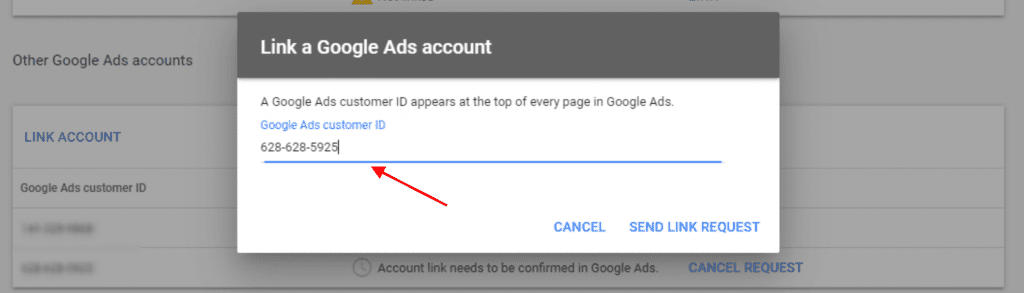
Integrate Products
Your next step is to connect your e-commerce store to your Merchant account. Thankfully, if you use Shopify, BigCommerce, or WooCommerce as your platform, this can be done quite easily through available plug-ins or e-commerce integrations.
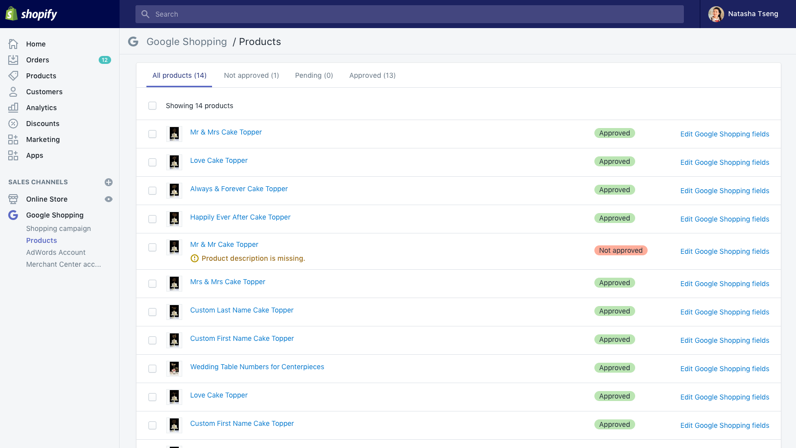
If you are using a different platform that doesn’t offer this integration, then you will have to add in products manually. Simply select “Growth” under the navigation menu of your Merchant Account, then “Manage Programs.” Highlight “Shopping Actions” and select “Get Started.”
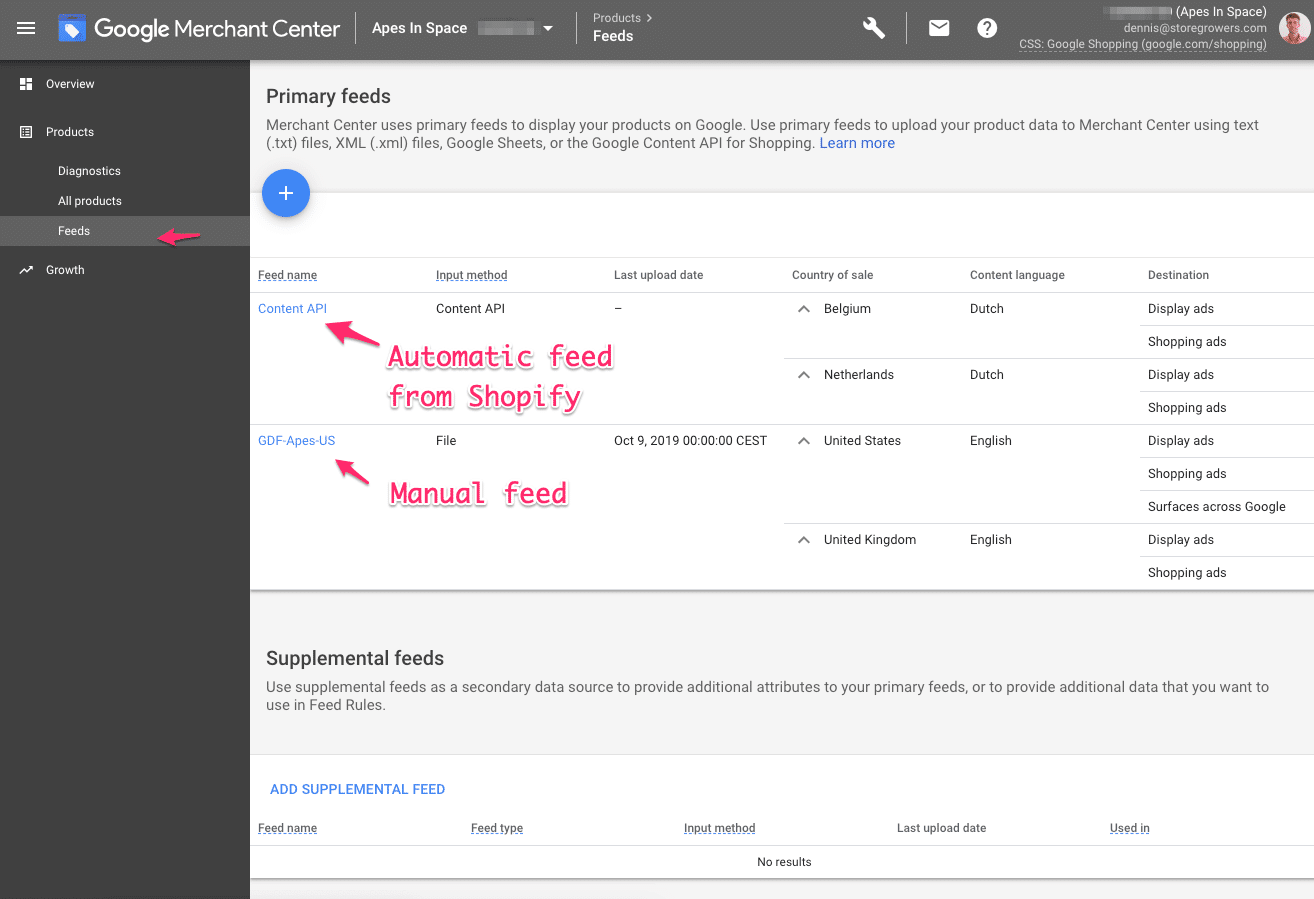
This will walk you through the process of entering in your business and product information.
Create a Shopping Ad Campaign
While you can take full advantage of Google’s free offering for e-commerce marketing, investing a bit in Google Shopping Ads is a pretty smart move to make. This will help you get your products in front of more eyeballs. This platform uses product data rather than keywords to place your ads to drive in more qualified leads.
The prices per advertisement vary depending on your industry, but the average cost per click is just $0.66. You can definitely get a nice bang for your buck here.
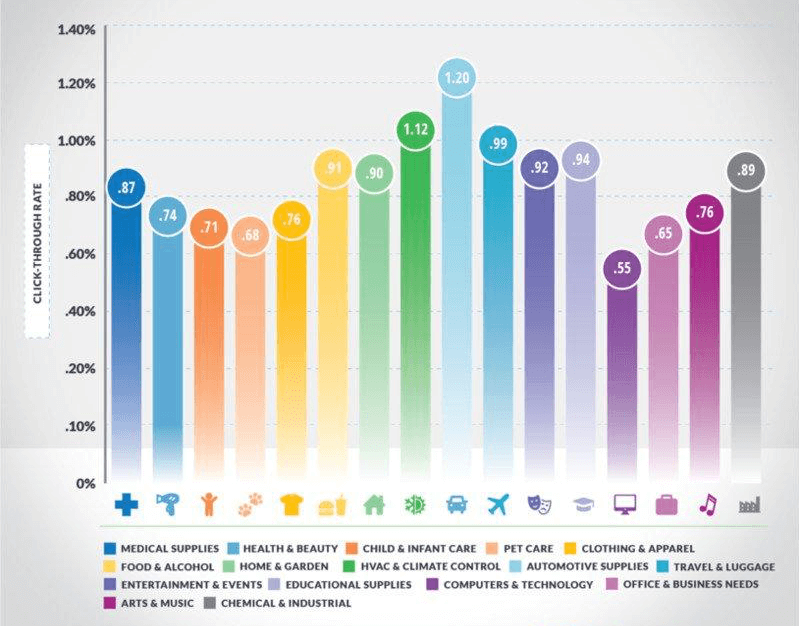
To get started using this route to sell on Google, you will first need to select the criteria for data Google Ads will use. This includes your brand name, product type, or channel. You can also choose to prevent your ads from showing up on some searches with negative keywords.
For instance, if your store sells roller blades, but they do not come in the color purple, “purple roller blades” would be a negative keyword you would want to include.
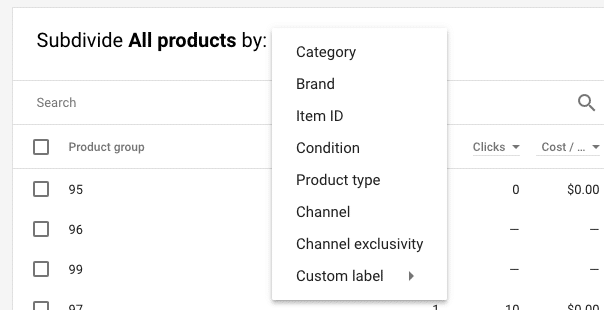
Next, you will head to Google Ads, select “Campaign” and hit the blue plus sign button to launch a new campaign. Then, select “Sales” and choose a “Shopping” ad option.
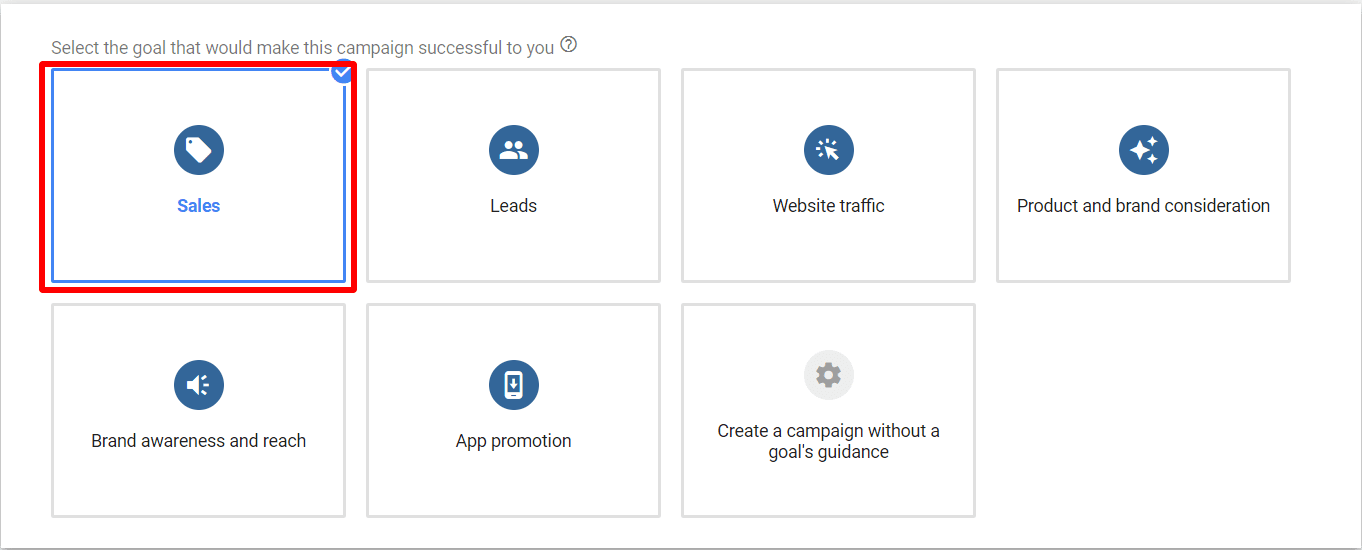
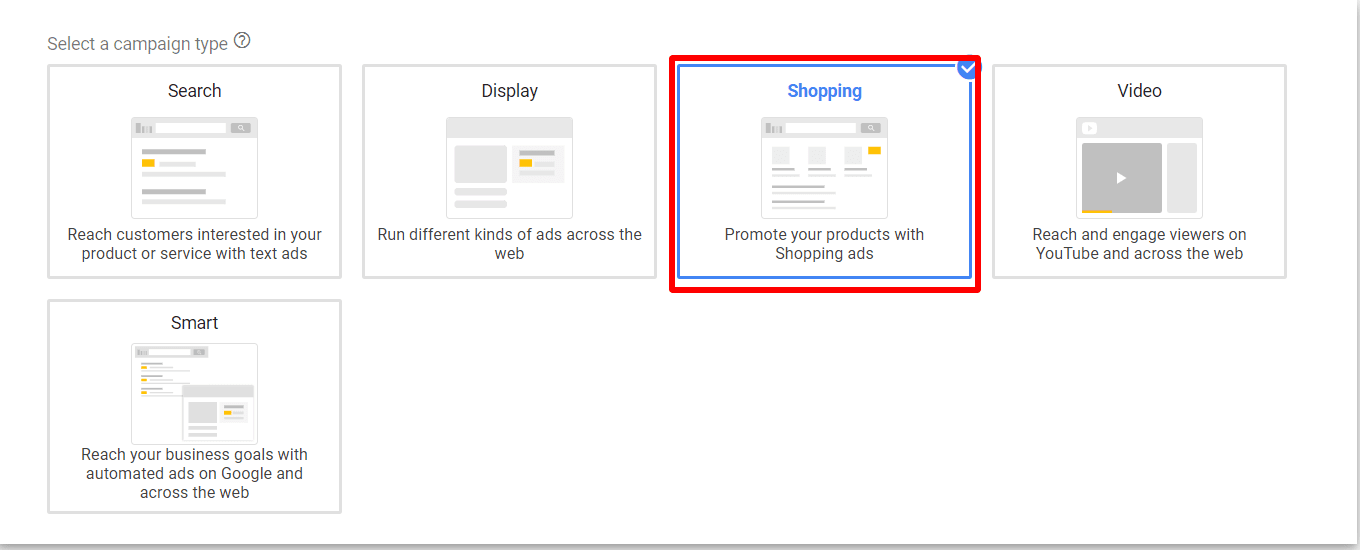
You can choose to start a Smart Shopping campaign, which allows Google to optimize when and where your ads show up. You can also opt for a Standard Shopping campaign, which gives control over the products, bids, and targeting.
Next, you can set your daily budget and ad targeting criteria, such as location. To do this, you will need to create an ad group on Google Ads by selecting “Product Shopping” – then setting your bid. Google will then automatically create your ads by using your product data. Ads will then displayed on relevant search queries.
Optimize Your Product Feed
The final step to sell on Google is to optimize your product listings – both for your ads and organic searches. Remember, Google Shopping with use your selected keywords whereas Google Ads relies on product data. You want to make sure that both criteria are formatted properly.
The areas that you need to focus your keyword/product optimization on specifically are: titles, product categories, and images.
Include the top keywords you are targeting in your product titles and be as descriptive as possible.
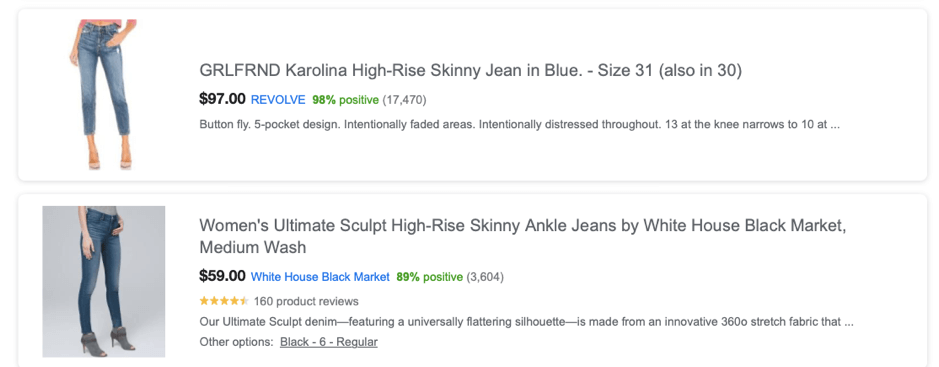
Next, you will need to select your product category. Be as specific as possible here – which isn’t that hard, considering that Google has over 6,000 category options!
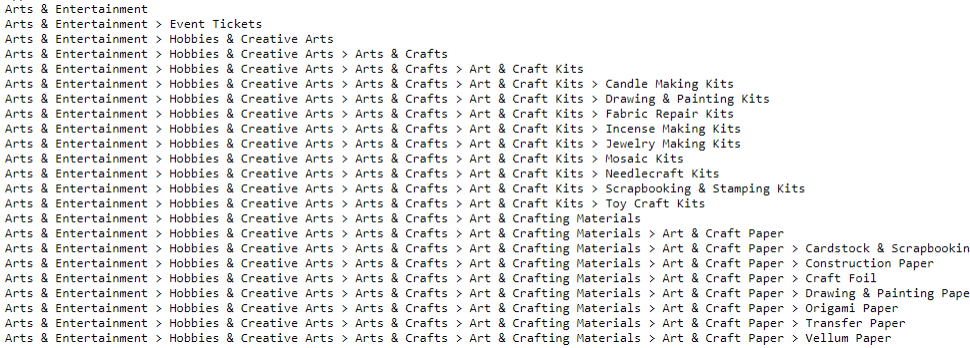
Finally, pick a solid image for your postings.
Unlike your website product pages, only one image will be shown on Google. Choose an image that shows off as much of the product as possible, is high-quality, and represents colors accurately. Don’t use one with lots of filters or editing.
Conclusion
Times are tough right now for online businesses and e-commerce marketing. Diversifying your product reach is a smart move to make. Online shopping behavior has changed, and many may not be actively searching for your e-commerce website like they were before.
Jack Shepler is a Marketing and Search Engine Optimization expert. He founded Ayokay, award-winning marketing, and web design firm in Indianapolis, Indiana that has built brands, increased sales for businesses, and helped nonprofit organizations fulfill their missions since 2011. He uses his decades of experience to educate through the Ayokay blog and through public speaking. You can follow him on LinkedIn.